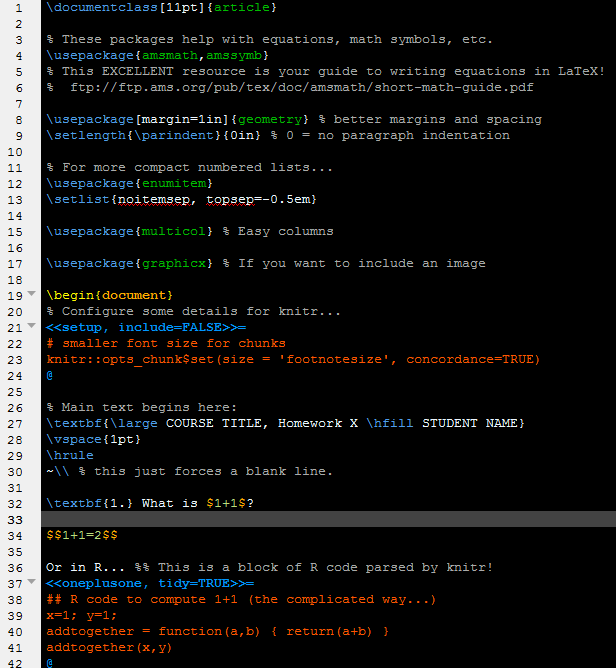Maxima and wxMaxima Installation
This is my preferred free alternative to computer algebra systems (CASs) like Maple, Mathematica, and SymPy in Python.
Windows users: I suggest the slightly more user friendly front end
wxMaxima (the download includes both Maxima and the wxMaxima front end), or you can download plain ol'
Maxima.
Mac users: First, install homebrew (
https://brew.sh/) and then download and install Maxima and wxMaxima via:
brew tap homebrew/science
brew install maxima
brew install wxmaxima
Linux users: Most distributions provide binaries for both Maxima and wxMaxima. Otherwise, see the links above.
Resources to get started with Maxima: Instant Maxima (PDF) by Steve Ellner, based partly on Richard H. Rand's
Introduction to Maxima (PDF). See also the
Maxima website and Ted Woolett's
Maxima by Example.
RStudio and TeXstudio Installation
Below are instructions to install RStudio and TeXstudio so that (1) you can use R and create professional looking documents using LaTeX, and (2) so that both RStudio and TeXstudio can compile knitr/sweave documents -- integrated R code in a LaTeX document that automates running the code and inserting it and/or it's output into the document without any additional formatting by you! This also allows you to use
R Markdown to make high quality R documents without the learning curve associated with LaTeX.
If you don't plan on using LaTeX, feel free to skip the LaTeX/TeXstudio parts and just install R and R Studio.
Please install this software in the order give below, since both Rstudio and TeXstudio need your R and LaTeX distributions to be installed first.
Install R, a LaTeX distribution, then RStudio and TeXstudio
- Install either MikTeX (Windows) or TeX Live (Mac OS X) via the MacTeX distribution, or (recommended!) just install BasicTeX (the light version of MacTeX that can automatically download missing packages later; only 110 megabytes instead of 2 gigabytes) and Ghostscript (look for the Ghostscript.pkg link here).
One default setting must be changed during installation:
Make sure the settings are set to download missing packages on the fly, instead of asking you for confirmation! This will prevent many future headaches.
- Install R (www.r-project.org). You may find that you need to compile packages from source at some point. In that case, go back to the r-project.org website and follow the links to install R, and install Rtools. This includes, among other things, a compiler so you can install packages optimized for your computer.
Once installed, run the command install.packages("knitr"). Better yet, if you're taking class with me and have the disk space, install the all of these packages (recommended):
install.packages(c("bbmle", "bipartite", "bitops", "car", "caret", "coda", "colorspace", "cowplot", "data.table", "deBInfer", "deSolve", "devtools", "dichromat", "digest", "emdbook", "forecast", "GenSA", "glmnet", "googlesheets", "googleVis", "ridExtra", "gtable", "igraph", "KernSmooth", "knitr", "labeling", "lhs", "lubridate", "manipulate", "maps", "maptools", "markovchain", "mime", "multcomp", "munsell", "mvtnorm", "optimx", "plotly", "plyr", "poweRlaw", "proto", "qcc", "randomForest", "RColorBrewer", "Rcpp", "RCurl", "reshape2", "rgl", "rmarkdown", "RMongo", "RMySQL", "RODBC", "rootSolve", "roxygen2", "RPostgreSQL", "RSQLite", "scales", "scatterplot3d", "seas", "shiny", "SobolSequence", "sp", "sqldf", "stargazer", "swirl", "tidyverse", "vegan", "vcd", "XML", "xtable", "xts", "zoo"), repos='http://cran.us.r-project.org')
- Install RStudio (www.rstudio.org) and then TeXstudio (www.texstudio.org; Mac users may prefer to also install TeXShop (an alternative to TeXstudio), and maybe LaTeXiT.)
Run Rstudio, and go to Tools > Global Options > Sweave and change "Weave Rnw files using:" from Sweave to knitr. (While you're in there, you can get a dark theme by clicking on Appearance and setting the RStudio theme to Modern, then selecting a dark editor theme such as Merbivore Soft).
Configure TeXstudio to use R + knitr
- Go to Options > Configure TeXstudio > Build and edit the "User Commands" to read
"C:\YOUR-R-DIRECTORY\bin\x64\Rscript.exe" -e "knitr::knit2pdf('%.Rnw')"
Mac Users: use this instead: R -e "knitr::knit2pdf('%.Rnw')" | txs:///pdflatex | txs:///view-pdf-internal
Note: the long filename for Rscript.exe needs to reflect where R files are located on your computer!
See also http://yihui.name/knitr/demo/editors/

- Configure a Keyboard Shortcut to compile knitr (*.Rnw) documents:
Once the User Command above is defined, you can assign a keyboard shortcut to quickly compile knitr (*.Rnw) files. I prefer F4 to the default of Alt-Shift-F1 (TeXstudio recently changed the default shortcut to "Build & View" a LaTeX (*.tex) document from F1 to F5, hence my preference for F4 to build knitr (*.Rnw) documents). Another alternative might be Shift+F5. (Note that F7 will display the PDF, once compiled.) To do this...
Go to Options > Configure TeXstudio > Shortcuts > Tools > User.
Click the second column ("Current Shortcut") entry for knitr then scroll up to F4 or hit the F4 key (typing "F" then "4" will not work!). Optional: Click the 3rd column (Additional Shortcut) and set it to Shift+F5.
Now save, and you should be all set!
- To test it out, download this knitr example and try to compile it by hitting F4: homework-knitr-template.Rnw
Troubleshooting:
- R plots might seem to be missing symbols (e.g. the circles in a scatter plot). Basically the LaTeX output is missing embedded fonts, which show up in Adobe Acrobat and other PDF viewers, but won't in the TeXstudio DVI viewer. Solution: When you set code chunks at the start of your Rnw document, set
dev = 'cairo_pdf' instead of the default pdf(). This might modify your figure dimension on the page. (via #6 at https://yihui.name/en/2013/06/tips-for-writing-an-r-book/).
Downside: cairo_pdf may output bitmaps, not vector graphics!
- Make sure MikTex (or whatever LaTeX software you installed) works properly. Once you can compile *.tex documents in TexStudio, THEN debug problems with *.Rnw documents.
- You may need to manually add the MikTeX path to your user environment.
- You may be prompted to install a missing LaTeX package when compiling Rnw documents. Unfortunately, it will do this one package at a time until they're all installed, so keep recompiling over and over again until all the required packages install. You'll only need to go through this process once!
- Make sure you have installed the
knitr package in R before you try to compile *.Rnw documents in TeXstudio.
Better yet, make sure you can compile an R Markdown document to PDF in R Studio.
- Mac users: If you prefer to stick with TeXShop instead of TeXstudio, you can configure TeXShop to work with knitr. See instructions at https://yihui.name/knitr/demo/editors/.
Dark Color Theme for RStudio
Run Rstudio and go into
Tools > Global Options... > Appearance. Set the
Rstudio theme to
Modern and select one of the darker
Editor themes (e.g.,
Merbivore).
Dark Color Theme for TeXstudio Editor
Alternatively, here are instructions for installing a customized/pre-configured dark theme for the TeXstudio editor:
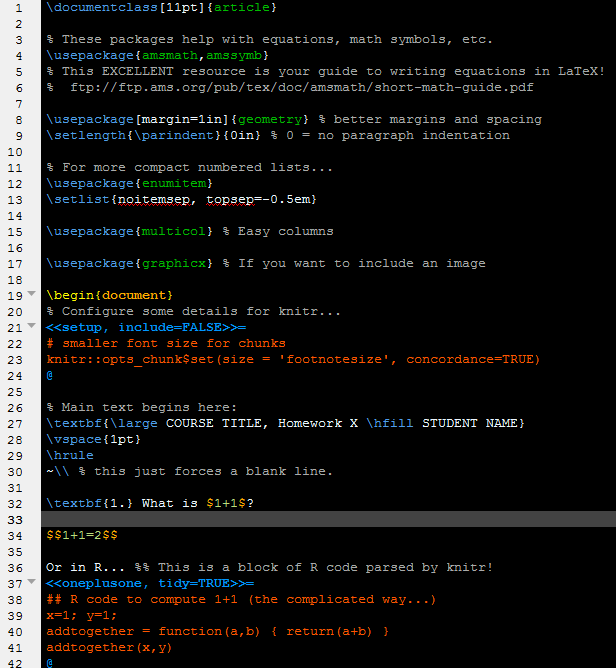
- Download a dark color theme:
- My dark theme:
Texstudio-dark-Hurtado.txsprofile
- Various examples at http://tex.stackexchange.com/questions/108315/how-can-i-set-a-dark-theme-in-texstudio.
- My dark theme plus some editor modifications (e.g. supressed underline of grammar mistakes, etc.):
Texstudio-darkplus-Hurtado.txsprofile
- Open up the color theme in a text editor (I prefer notepad++).
- Next come the "not-so-user-friendly" steps, so let me walk you through them!
- Go to Options > Save profile... and save a backup of the current profile to something like
user-default.txsprofile.
- Do this again, but instead save to a file named something like
custom-dark1.txsprofile. Note the directory this file is saved it!
- Open
custom-dark1.txsprofile (or whatever you named it) with a text editor (again, I like notepad++) and scroll to the very bottom which should look like
...
[formats]
version=1.0
Note these are the first two lines of the dark theme file you downloaded!
Copy and paste the contents of the dark them to this section of custom-dark1.txsprofile file and save. The [formats] section of custom-dark1.txsprofile should now read
...
[formats]
version=1.0
data\normal\priority=-1
data\normal\bold=false
...
- Go to Options > Load profile... and load the newly edited
custom-dark1.txsprofile.
- Restart TexStudio and open a file, and you should see the dark themed editor!
- Finally, you can further modify your color scheme by going to Options > Configure TeXstudio > Syntax Highlighting